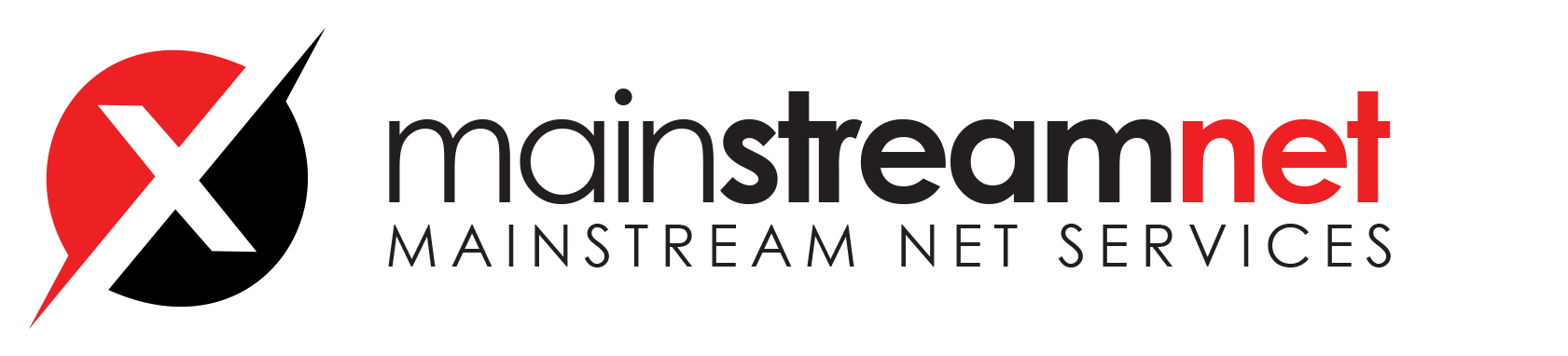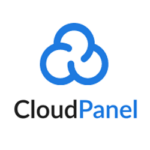File Manager
With the File Manager, you can organize your site files with an easy-to-use graphical interface.
Managing your site files is a pleasure with the File Manager. Creating new files and folders and editing files with an editor with syntax highlighting makes your work easier and faster.

Features
- Adding files and folders
- Drag & drop file uploading
- Editing files in an editor with syntax highlighting
- Extracting Files (.zip, .tar, .gz)
- Compressing Files
- Copy & Paste
- Changing Permissions
- File Downloading
Cron Jobs
Cron is one of the most valuable utilities that you can find in any Unix-like operating system.
It is used to schedule commands at a specific time. These scheduled commands or tasks are known as Cron Jobs.
Adding a Cron Job
Via CloudPanel
To add a Cron Job, click on the Cron Jobs tab, select a Template and enter the Command you want to execute.

Via Command Line
The standard linux way to configure Cron Jobs on the command line can be used as well.
- Login via SSH with the Site User.
ssh site-user@instance-ip-address
- Enter the following command to edit Cron Jobs:
crontab -e
- Configure your Cron Job.
On the following site, you find some useful examples of how to configure them.
Deleting a Cron Job
To delete a Cron Job, click on the Cron Jobs tab and click on Delete and confirm your action.

Logs
The Log Viewer provides fast access to the NGINX and PHP-FPM log files.
All log files can be found on the instance as well, in the following directory: /home/$siteUser/logs/