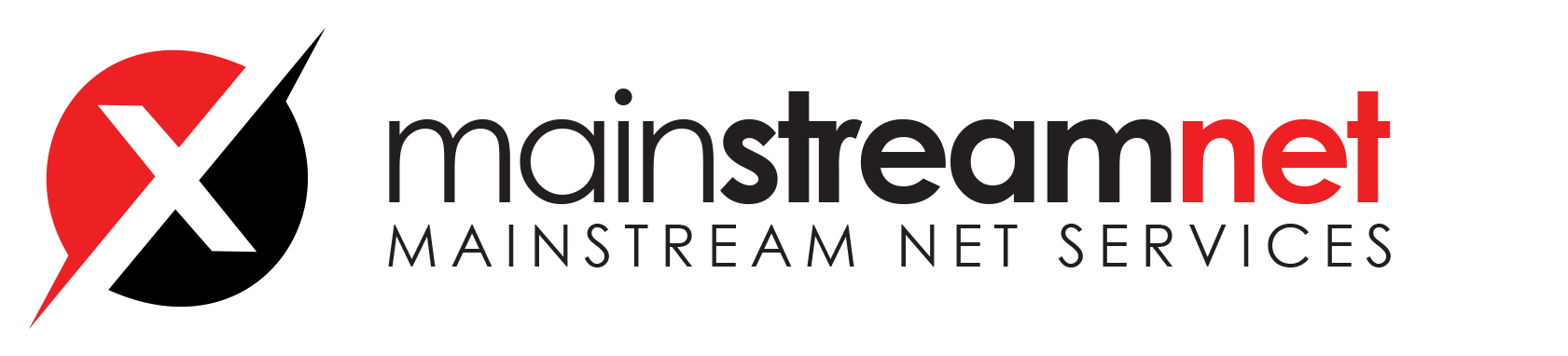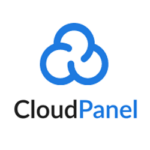Service - Varnish Cache
Service Settings
- Login via SSH as root user.
- Open the systemd service file:
nano /lib/systemd/system/varnish.service
- Increase the malloc value from 512m e.g. to 2048m:
ExecStart=/usr/sbin/varnishd \ -a :6081 \ -a localhost:8444,PROXY \ -f /etc/varnish/default.vcl \ -P %t/%N/varnishd.pid \ -p feature=+http2 \ -p http_resp_hdr_len=40000 \ -s malloc,512m
- Reload systemd manager configuration:
systemctl daemon-reload
- Restart the Varnish Cache Service:
systemctl restart varnish
Configuration File
The Varnish Cache Configuration File can be found at:
/etc/varnish/default.vcl
After making changes, you need to reload the configuration.
- Login via SSH as root user.
- Run varnishreload to use the new compiled vlc configuration:
varnishreload
WordPress - Plugin
With the plugin CLP Varnish Cache Plugin for WordPress, you can manage the cache settings and perform purge operations.
Installation
Login into WordPress and click in the admin area in the left menu on Plugins –> Add New and search for CLP Varnish Cache.

Click on the button Install Now and then on Activate to finish the installation.

CloudPanel doesn’t provide E-Mail because of performance. We want to keep it clean and lightweight.
E-Mail is very complex and shouldn’t be handled by the server that runs your Applications.
There are many companies that offer professional E-Mail services for less than $ 1 / per user per month.
E-Mail Service Providers
- Zoho Mail (FREE but limited, POP3 and IMAP only in paid version)
- Google Workspace (Our recommendation)
- Amazon WorkMail
- Microsoft 365
- GoDaddy
Self Hosted Solutions
Mailcow

SSL/TLS Certificates
By default, a self-signed certificate is generated.

Let's Encrypt Certificate
To issue a free Let’s Encrypt certificate, click on the button Actions and select New Let’s Encrypt Certificate.
Add the Domain Names and click on Create and Install to issue a Let’s Encrypt Certificate.
DNS Records

Cloudflare Certificate
You don’t need to issue a Let’s Encrypt Certificate if you use Cloudflare.
Recommendation
To use the free certificates from Cloudflare, do the following:
- Enable the Proxy for your DNS Records.

- Click on SSL/TLS in the left menu and choose the Full mode.

Import Certificate
The majority of the websites are OK with the free Let’s Encrypt Certificates, but in some cases e.g.
for an Extended Validation Certificate, you need to buy and import the certificate.
- To import a certificate, click on the button Actions and select Import Certificate.

- Enter the Private Key, Certificate, and Certificate Chain and click on Import and Install.