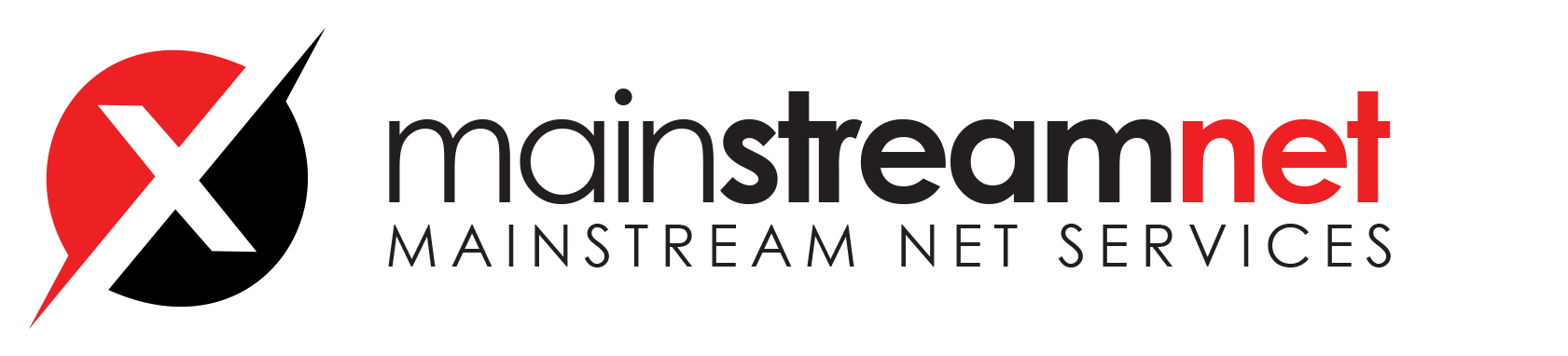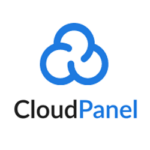Technology Stack
Next generation Technology Stack for maximum performance and security to run PHP, Node.js, Static Websites, Reverse Proxies and Python Applications.

Install CloudPanel
Login via SSH to the Server.
If you are using a private key to login, the SSH command would be:
ssh -i path_to_your_private_key root@yourIpAddress
If you are using a password to login, the SSH command would be:
ssh root@yourIpAddress
Before running the installer, we need to update the system and install the required packages.
apt update && apt -y upgrade && apt -y install curl wget sudo
Run the installer with your preferred Database Engine.
curl -sS https://installer.cloudpanel.io/ce/v2/install.sh -o install.sh; \ echo "3c30168958264ced81ca9b58dbc55b4d28585d9066b9da085f2b130ae91c50f6 install.sh" | \ sha256sum -c && sudo bash install.sh
curl -sS https://installer.cloudpanel.io/ce/v2/install.sh -o install.sh; \ echo "3c30168958264ced81ca9b58dbc55b4d28585d9066b9da085f2b130ae91c50f6 install.sh" | \ sha256sum -c && sudo DB_ENGINE=MARIADB_10.11 bash install.sh
curl -sS https://installer.cloudpanel.io/ce/v2/install.sh -o install.sh; \ echo "3c30168958264ced81ca9b58dbc55b4d28585d9066b9da085f2b130ae91c50f6 install.sh" | \ sha256sum -c && sudo DB_ENGINE=MARIADB_10.6 bash install.sh
Access CloudPanel
Security
For security reasons, access CloudPanel as fast as possible to create the admin user. There is a small time window where bots can create the user. If possible, open port 8443 only for your IP via firewall.
You can now access CloudPanel via Browser: https://yourIpAddress:8443
Ignore the self-signed certificate warning and click on Advanced and Proceed to continue to CloudPanel.

Add Site
With CloudPanel, you can Create a WordPress Site, Create a PHP Site, Create a Node.js Site, Create a Static HTML Site, Create a Python Site or Create a Reverse Proxy.

Create a WordPress Site
Fill out all fields and click on Create to Create a WordPress Site.

Site User

Create a PHP Site
Best Practices – PHP Site Migration
1. Select the Application, the Domain Name, and the PHP Version. The PHP Version can be changed later if needed.
Redirection

Click on Create to create the PHP Site.
You can now use the Site User to log in via SSH to upload the application files.
Create a Node.js Site
- Enter the Domain Name, select the Node.js Version, and the App Port.
The Node.js Versions are managed via Node Version Manager.
Redirection
When you enter the Domain Name with www, a redirection from non-www to www will be created automatically and vice versa. All HTTP requests are redirected to HTTPS by default.
You can now use the Site User to log in via SSH to upload the application files.
Create a Static HTML Site
Redirection
When you enter the Domain Name with www, a redirection from non-www to www will be created automatically and vice versa. All HTTP requests are redirected to HTTPS by default.

2. You can now use the Site User to log in via SSH to upload the HTML files.
Create a Python Site
Redirection
When you enter the Domain Name with www, a redirection from non-www to www will be created automatically and vice versa. All HTTP requests are redirected to HTTPS by default.
Create a Reverse Proxy
Redirection
When you enter the Domain Name with www, a redirection from non-www to www will be created automatically and vice versa. All HTTP requests are redirected to HTTPS by default.