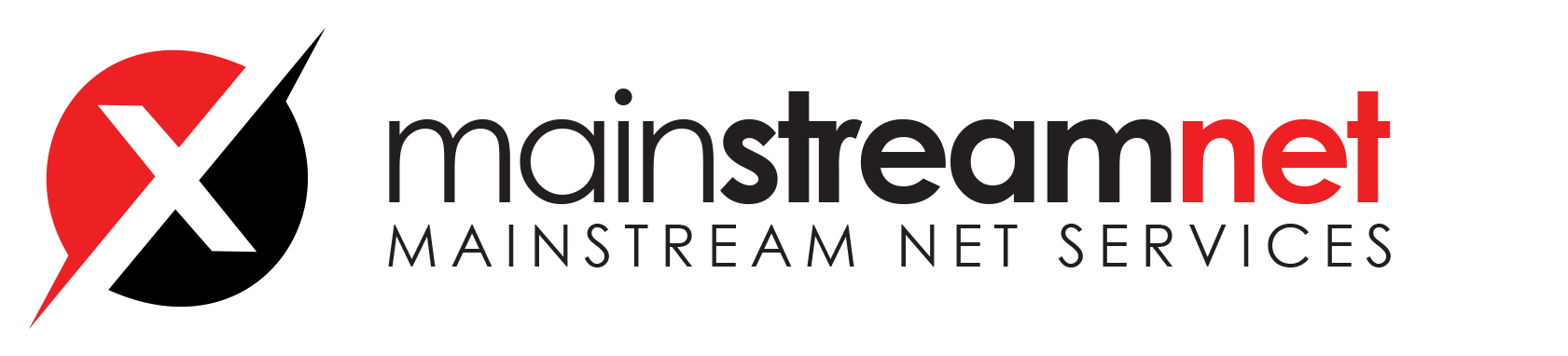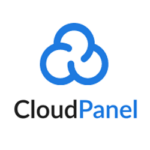Vhost
Vhost Editor
In the Vhost Editor, you can make changes on the NGINX VHost, which allows you to apply rewrites, redirects, reverse proxies, and other settings.
Under the hood, CloudPanel checks the syntax and reverts the changes to prevent downtime, and throws an error message.
On Github, you find all vhost templates automatically updated every night.

Databases
Adding a Database
Click on Add Database to create a new database.

Enter the Database Name, Database User Name, and Database User Password and click on the button Add Database.

Deleting a Database
To delete a database, click on Delete and confirm your action.

Adding a Database User
1. Click on Add Database User to add a new user to your database.

2. Enter the Database User Name, Database User Password, and select the Database and the Permissions.

Deleting a Database User
To delete a database user, click on Delete and confirm your action.

phpMyAdmin
To manage a database via phpMyAdmin, click on Manage, and you will be forwarded to phpMyAdmin.
Attention

Exporting a Database
For exporting a database, CloudPanel uses mysqldump client utility.
To export a database, do the following.
- Login via SSH with the Site User.
ssh site-user@instance-ip-address
2. Go to the directory where the database dump should be saved e.g., the tmp directory of the user.
cd ~/tmp/
3. Run clpctl to see all available commands.
clpctl

Use the following command to export a database.
Compression
clpctl db:export --databaseName=my-database --file=dump.sql.gz
Importing a Database
For importing a database, CloudPanel uses mysql command-line client.
To import a database, do the following.
- Login via SSH with the Site User.
ssh site-user@instance-ip-address
2. Run clpctl to see all available commands.
clpctl

3. Go to the database dump’s directory and use the following command to import a database.
clpctl db:import --databaseName=my-database --file=dump.sql.gz
Database Backups
CloudPanel creates a dump of each database every night at 3:15 AM with a retention period of 7 days.
All database backups can be found in the backups directory of the site user.
/home/$site-user/backups/
sudo su root
nano /etc/cron.d/clp
15 3 * * * clp /usr/bin/bash -c "/usr/bin/clpctl db:backup --ignoreDatabases='db1,db2' --retentionPeriod=7" &> /dev/null
Retention Period
Database Master Credentials
To see the Master Database Credentials, do the following.
- Login via SSH to your instance and become root.
sudo su root- Run the following command:
clpctl db:show:master-credentialsThe output will look like this:

Copy the Connect Command to get connected to your database server.
Remote Database Access
For a remote connection to your database, go to Firewall in the Admin Area and whitelist your IP for the MySQL port 3306 in the Firewall.